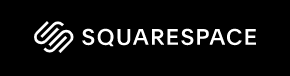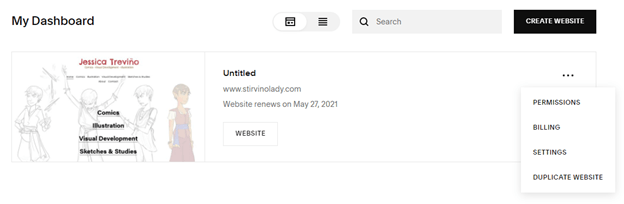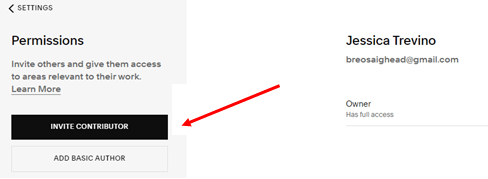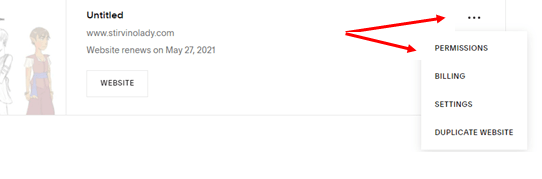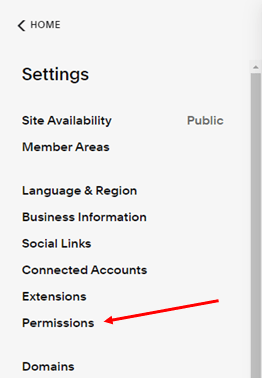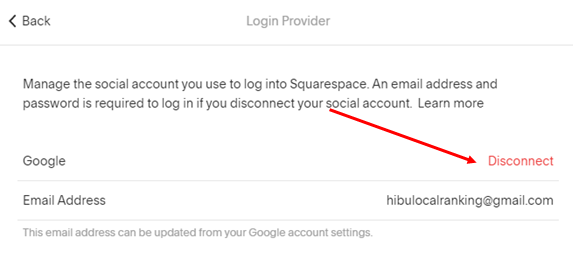Sign into a Squarespace Account
- Visit www.squarespace.com
- Click Log In in the upper right-hand corner
- Enter the Client's Username & Password
- This should take you to the client’s SquareSpace dashboard and their website should be visible
Inviting a Contributor
If the client does not want to provide us with their login information, they can invite us as a user.
Please note, there is a limit to the number of contributors a client is able to add. If they have reached this limit, they may run into issues here.
The steps below are for THE CLIENT
to follow to invite Hibu to edit their page as an Administrator.
- Log in to Squarespace.com
- From their dashboard, click the three dots on the right-hand site of their site
- Click Permissions
- Click Invite Contributor
- Enter Hibu Local Ranking and hibulocalranking@gmail.com in the name and email fields
- Switch the toggles to give the contributor Administrator permissions. No other toggles are needed.
- Click Invite to send your invitation.
- Hibu will receive an email invitation to accept the invite
The steps below are for HIBU to follow to accept their invitation
- Log into gmail.com
- Username: hiulocalranking@gmail.com
- Password: Hibu1234$
- Locate and open the email in the inbox
- Accept the invitation
- Log in to SquareSpace.com
- Username: hiulocalranking@gmail.com
- Password: Hibu1234$
- This should take you directly to the client’s website to edit.
Verifying Proper Access
When either using a login provided by the customer or if being invited as a contributor, we should confirm we have the correct type of access.
From the Client’s SquareSpace Dashboard:
- Click on the three dots on the right side of the website
- Select
Permissions
From the Website Editor
- Click Settings on the left-hand menu
- Click Permissions on the left-hand menu
- The login should either be the listed as the Owner OR the Administrator
Switching from a Social Login to an Email Login
If you attempt to log in to SquareSpace using the client’s login info and get an error message that says “You Usually Log In Using a Social Account”, then the client has their login setup so to use Google or Facebook, rather than an email and password. In order to allow us access, the client will need to either invite us as a contributor (See Steps Above) or switch their login from a Social Login to an Email Login.
The following are steps THE CLIENT will need to do to switch their login from a Social Login to an Email Login.
- Log in to Squarespace.com
- Go to this link: https://account.squarespace.com/settings/security
- Click the service beside Login Provider
- Click Disconnect
- A confirmation window will appear. Click Disconnect
- You’ll be logged out of your Squarespace account automatically
- You’ll receive a password reset email. Click the link in the email
- Set your account password
- Click Save